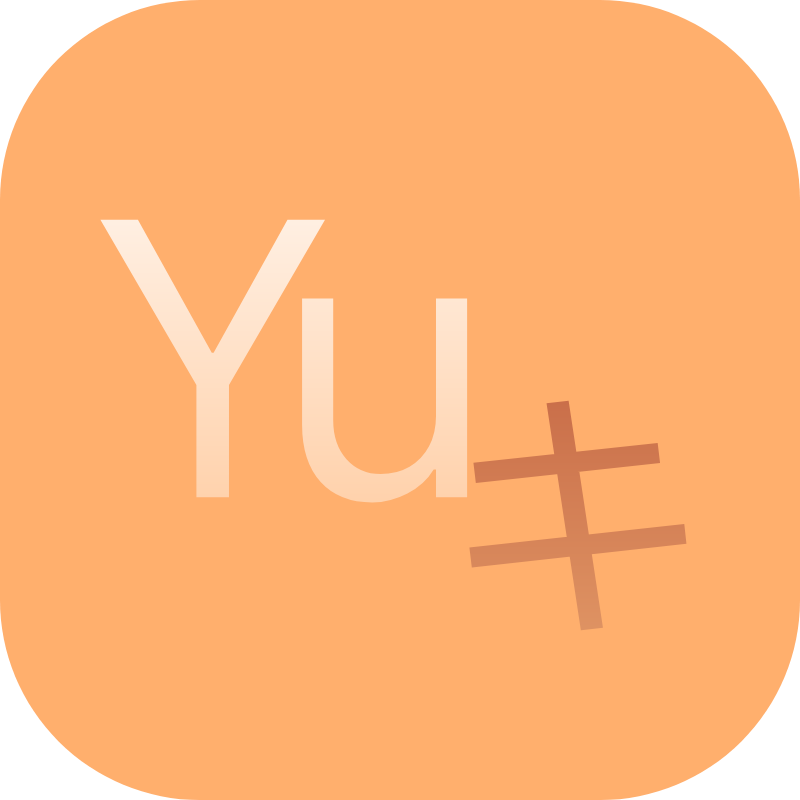Quick Start
Integrate
YukiHookAPIinto your project.
Project Requirements
The project needs to be created using Android Studio or IntelliJ IDEA and be of type Android project and have integrated Kotlin environment dependencies.
Android Studio (It is recommended to get the latest version from here)
IntelliJ IDEA (It is recommended to get the latest version from here)
Kotlin 1.9.0+, Gradle 8+, Java 11, 17+, Android Gradle Plugin 8+
Automatically Build Project
YukiHookAPI provides an automated build tool that can help you quickly build an Android standard project template with Xposed Module dependencies, and use the built template to start the next step directly.
You can click here to check it out.
Manually Configure Project
If you don't want to use automated build tools, you can still manually configure project dependencies as follows.
Create Project
Use Android Studio or IntelliJ IDEA to create a new Android project and select Kotlin in the Language column to automatically add basic dependencies.
Integration Dependencies
We recommend using Kotlin DSL as the Gradle build script language.
Version Catalog (Recommended)
Add repositories in your project's build.gradle.kts.
Kotlin DSL
repositories {
google()
mavenCentral()
// Must be added when used as an Xposed Module, otherwise optional
maven("https://api.xposed.info/")
}
Add dependency in your project's gradle/libs.versions.toml.
The following example
[versions]
yukihookapi = "<yuki-version>"
ksp = "<ksp-version>"
kavaref-core = "<kavaref-version>"
kavaref-extension = "<kavaref-version>"
[plugins]
# Must be added when used as an Xposed Module, otherwise optional
ksp = { id = "com.google.devtools.ksp", version.ref = "ksp" }
[libraries]
yukihookapi-api = { module = "com.highcapable.yukihookapi:api", version.ref = "yukihookapi" }
# Must be added when used as an Xposed Module, otherwise optional
yukihookapi-ksp-xposed = { module = "com.highcapable.yukihookapi:ksp-xposed", version.ref = "yukihookapi" }
# YukiHookAPI version 1.3.0 uses KavaRef as core reflection API
# YukiHookAPI no longer binds its own reflection API, you can start trying to use KavaRef
kavaref-core = { module = "com.highcapable.kavaref:kavaref-core", version.ref = "kavaref-core" }
kavaref-extension = { module = "com.highcapable.kavaref:kavaref-extension", version.ref = "kavaref-extension" }
# Must be added when used as an Xposed Module, otherwise optional
xposed-api = { module = "de.robv.android.xposed:api", version = "82" }
Next, deploy plugins in your project's build.gradle.kts.
Kotlin DSL
plugins {
// Must be added when used as an Xposed Module, otherwise optional
alias(libs.plugins.ksp)
}
Then, deploy dependencies in your project's build.gradle.kts.
Kotlin DSL
dependencies {
// Basic dependency
implementation(libs.yukihookapi.api)
// It is recommended to use KavaRef as the core reflection API
implementation(libs.kavaref.core)
implementation(libs.kavaref.extension)
// Must be added when used as an Xposed Module, otherwise optional
compileOnly(libs.xposed.api)
// Must be added when used as an Xposed Module, otherwise optional
ksp(libs.yukihookapi.ksp.xposed)
}
Traditional Method
Add repositories in your project's build.gradle.kts.
Kotlin DSL
repositories {
google()
mavenCentral()
// Must be added when used as an Xposed Module, otherwise optional
maven("https://api.xposed.info/")
}
Add plugins in your project's build.gradle.kts.
Kotlin DSL
plugins {
// Must be added when used as an Xposed Module, otherwise optional
id("com.google.devtools.ksp") version "<ksp-version>"
}
Add dependencies in your project's build.gradle.kts.
Kotlin DSL
dependencies {
// Basic dependency
implementation("com.highcapable.yukihookapi:api:<yuki-version>")
// It is recommended to use KavaRef as the core reflection API
implementation("com.highcapable.kavaref:kavaref-core:<kavaref-version>")
implementation("com.highcapable.kavaref:kavaref-extension:<kavaref-version>")
// Must be added when used as an Xposed Module, otherwise optional
compileOnly("de.robv.android.xposed:api:82")
// Must be added when used as an Xposed Module, otherwise optional
ksp("com.highcapable.yukihookapi:ksp-xposed:<yuki-version>")
}
Please modify <ksp-version> to the latest version found here (please note to select your current corresponding Kotlin version).
Please change <yuki-version> to the latest version here.
Please change <kavaref-version> to the latest version here.
Pay Attention
The api and ksp-xposed dependency versions of YukiHookAPI must correspond one-to-one, otherwise a version mismatch error will occur.
Configure Java Version
Modify the Java version of Kotlin in your project build.gradle.kts or build.gradle to 17 or above.
Kotlin DSL
android {
compileOptions {
sourceCompatibility = JavaVersion.VERSION_17
targetCompatibility = JavaVersion.VERSION_17
}
kotlinOptions {
jvmTarget = "17"
}
}
Groovy DSL
android {
compileOptions {
sourceCompatibility JavaVersion.VERSION_17
targetCompatibility JavaVersion.VERSION_17
}
kotlinOptions {
jvmTarget = '17'
}
}
Notice
Since API 1.0.80, the Java version used by Kotlin defaults to 11, and versions 1.8 and below are no longer supported.
Since API 1.2.0, the Java version used by Kotlin defaults to 17, and versions 11 and below are no longer supported.
Use as Xposed Module
Add the base code to your AndroidManifest.xml.
The following example
<!-- Set as Xposed Module -->
<meta-data
android:name="xposedmodule"
android:value="true" />
<!-- Set your Xposed Module description -->
<meta-data
android:name="xposeddescription"
android:value="Fill in your Xposed Module description" />
<!-- The minimum Xposed version number -->
<!-- If you are using EdXposed/LSPosed, the minimum recommended is 93 -->
<meta-data
android:name="xposedminversion"
android:value="93" />
<!-- Optional: Configure support for New XSharedPreferences without adjusting xposedminversion to 93 -->
<meta-data
android:name="xposedsharedprefs"
android:value="true"/>
Create a Hook entry class in your project, implements IYukiHookXposedInit and add the annotation @InjectYukiHookWithXposed.
The following example
@InjectYukiHookWithXposed
object HookEntry : IYukiHookXposedInit {
override fun onHook() = YukiHookAPI.encase {
// Your code here.
}
}
Suggestion
Please configure YukiHookAPI in the onInit method and set the isDebug mode to the following form.
The following example
override fun onInit() = configs {
isDebug = BuildConfig.DEBUG
}
You can also extends Application of your Module App from ModuleApplication to achieve a complete user experience.
For more functions, please refer to ModuleApplication.
Then, you can start writing Hook code.
For configuration details related to use as an Xposed Module, you can click here to continue reading.
If you are currently using Hook APIs such as Rovo89 Xposed API, you can refer to Migrate from Other Hook APIs.
Use as Hook API
Integration
Create your custom Application.
Pay Attention
Regardless of the Hook Framework you use, you need to add its docking Xposed dependency support.
If the target Hook Framework does not integrate Rovo89 Xposed API, you need to implement and connect XposedBridge by yourself.
Add YukiHookAPI.encase method to attachBaseContext.
The following example
override fun attachBaseContext(base: Context?) {
// Load Hook Framework
//
// Your code here.
//
// Load YukiHookAPI
YukiHookAPI.encase(base) {
// Your code here.
}
super.attachBaseContext(base)
}
Then, you can start writing Hook code in much the same way you would use it as an Xposed Module.
For configuration details related to use as a Hook API, you can click here to continue reading.
Notice
YukiHookPrefsBridge, YukiHookDataChannel and Resources Hook functionality will not work when using a custom Hook Framework instead of the full Xposed Module.