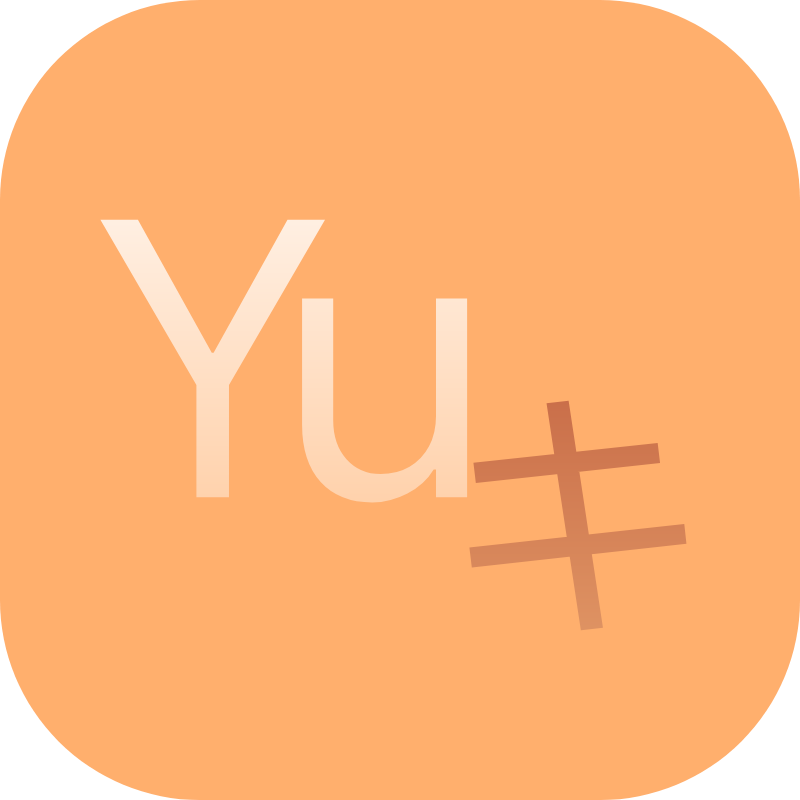Host Resource Injection Extension
This is an extension that injects Module App's Resources,
Activitycomponents, andContexttopics into the Host App.
Before using the following functions, in order to prevent Resource Id from conflicting with each other, you need to modify the Resource Id in the build.gradle of the current Xposed Module project.
Kotlin DSL
android {
androidResources.additionalParameters += listOf("--allow-reserved-package-id", "--package-id", "0x64")
}
Groovy DSL
android {
androidResources.additionalParameters += ['--allow-reserved-package-id', '--package-id', '0x64']
}
Notice
aaptOptions.additionalParameters in previous versions has been deprecated, please refer to the above writing method and keep your Android Gradle Plugin to the latest version.
The sample Resource Id value provided is for reference only, 0x7f cannot be used, the default is 0x64.
In order to prevent the existence of multiple Xposed Modules in the current Host App, it is recommended to customize your own Resource Id.
Inject Module App's Resources
After the Host App is hooked, we can directly inject the Context obtained in the Hooker into the current Module App's Resources.
The following example
resolve().firstMethod {
name = "onCreate"
parameters(Bundle::class)
}.hook {
after {
instance<Activity>().also {
// <Scenario 1> Inject Module App's Resources through Context
it.injectModuleAppResources()
// <Scenario 2> Get the Host App's Resources directly and inject the Module App's Resources
it.resources.injectModuleAppResources()
// Use the Module App's Resource Id directly
it.getString(R.id.app_name)
}
}
}
You can also inject current Module App's Resources directly in AppLifecycle.
The following example
onAppLifecycle {
onCreate {
// Globally inject Module App's Resources, but only in the global lifecycle
// Methods like ImageView.setImageResource need to be injected separately in Activity
// <Scenario 1> Inject Module App's Resources through Context
injectModuleAppResources()
// <Scenario 2> Get the Host App's Resources directly and inject the Module App's Resources
resources.injectModuleAppResources()
// Use the Module App's Resource Id directly
getString(R.id.app_name)
}
}
Tips
For more functions, please refer to the Context+Resources.injectModuleAppResources method.
Register Module App's Activity
When the Activity of all applications in the Android system starts, it needs to be registered in AndroidManifest.xml.
During the Hook process, if we want to directly start the unregistered Activity in the Module App through the Host App, what should we do?
After the Host App is hooked, we can directly register the Activity proxy of the current Module App in the Context obtained in the Hooker.
The following example
resolve().firstMethod {
name = "onCreate"
parameters(Bundle::class)
}.hook {
after {
instance<Activity>().registerModuleAppActivities()
}
}
You can also register the current Module App's Activity proxy directly in AppLifecycle.
The following example
onAppLifecycle {
onCreate {
registerModuleAppActivities()
}
}
If the proxy parameter is not filled in, the API will automatically obtain the current Host App's launching entry Activity for proxying according to the current Context.
Usually, it works, but the above situation will fail in some apps, for example, some Activity will add launching parameters to the registration list, so we need to use another solution.
If the unregistered Activity cannot be launched correctly, we can manually get the Host App's AndroidManifest.xml for analysis to get a registered Activity tag and get the name.
You need to choose an unneeded Activity that may not be used by the current Host App as a "puppet" to proxy it, which usually works.
For example, we have found a suitable Activity that can be proxied.
The following example
<activity
android:name="com.demo.test.activity.TestActivity"
...>
According to the name, we only need to add this parameter to the method for registration.
The following example
registerModuleAppActivities(proxy = "com.demo.test.activity.TestActivity")
Alternatively, if you write a stub for the Host App's class, you can register it directly through the Class object.
The following example
registerModuleAppActivities(TestActivity::class.java)
After registration is completed, please implement the ModuleActivity interface using the Activity module in the host-started module.
These Activity (ies) now live seamlessly in the host without registration.
We recommend that you create BaseActivity as the base class for all modules Activity.
The following example
abstract class BaseActivity : AppCompatActivity(), ModuleActivity {
// Set up AppCompat Theme (if currently is [AppCompatActivity])
override val moduleTheme get() = R.style.YourAppTheme
override fun getClassLoader() = delegate.getClassLoader()
override fun onCreate(savedInstanceState: Bundle?) {
delegate.onCreate(savedInstanceState)
super.onCreate(savedInstanceState)
}
override fun onConfigurationChanged(newConfig: Configuration) {
delegate.onConfigurationChanged(newConfig)
super.onConfigurationChanged(newConfig)
}
override fun onRestoreInstanceState(savedInstanceState: Bundle) {
delegate.onRestoreInstanceState(savedInstanceState)
super.onRestoreInstanceState(savedInstanceState)
}
}
Then inherit the Activity you want to implement in BaseActivity.
The following example
class HostTestActivity : BaseActivity() {
override fun onCreate(savedInstanceState: Bundle?) {
super.onCreate(savedInstanceState)
// Module App's Resources have been injected automatically
// You can directly use xml to load the layout
setContentView(R.layout.activity_main)
}
}
After all the above steps are completed, you can happily call startActivity anywhere in the (Xposed) Host environment where a Context exists.
The following example
val context: Context = ... // Assume this is your Context
context.startActivity(context, HostTestActivity::class.java)
The proxy parameter we set in the registerModuleAppActivities method above is the default global proxy Activity.
If you need to specify a delegated Activity to use another Host App's Activity as a proxy, you can refer to the following method.
The following example
class HostTestActivity : BaseActivity() {
// Specify an additional proxy Activity class name
// Which must also exist in the Host App's AndroidManifest
override val proxyClassName get() = "com.demo.test.activity.OtherActivity"
override fun onCreate(savedInstanceState: Bundle?) {
super.onCreate(savedInstanceState)
// Module App's Resources have been injected automatically
// You can directly use xml to load the layout
setContentView(R.layout.activity_main)
}
}
Tips
For more functions, please refer to the Context.registerModuleAppActivities method.
Create ContextThemeWrapper Proxy
Sometimes, we need to use MaterialAlertDialogBuilder to beautify our own dialogs in the Host App, but we can't create them without the AppCompat theme.
- Will got the following exception
The style on this component requires your app theme to be Theme.AppCompat (or a descendant).
At this time, we want to use MaterialAlertDialogBuilder to create a dialog in the current Activity of the Host App being hooked, you can have the following methods.
The following example
resolve().firstMethod {
name = "onCreate"
parameters(Bundle::class)
}.hook {
after {
// Use applyModuleTheme to create a theme resource in the current Module App
val appCompatContext = instance<Activity>().applyModuleTheme(R.style.Theme_AppCompat)
// Directly use this Context that wraps the Module App's theme to create a dialog
MaterialAlertDialogBuilder(appCompatContext)
.setTitle("AppCompat Theme Dialog")
.setMessage("I am an AppCompat theme dialog displayed in the Host App.")
.setPositiveButton("OK", null)
.show()
}
}
You can also set the system (native) night mode and day mode on the current Context through uiMode.
Which requires at least Android 10 and above system version support and the current theme contains night mode related elements.
The following example
resolve().firstMethod {
name = "onCreate"
parameters(Bundle::class)
}.hook {
after {
// Define the theme resource in the current Module App
var appCompatContext: ModuleContextThemeWrapper
// <Scenario 1> Get the Configuration object directly to set
appCompatContext = instance<Activity>()
.applyModuleTheme(R.style.Theme_AppCompat)
.applyConfiguration { uiMode = Configuration.UI_MODE_NIGHT_YES }
// <Scenario 2> Create a new Configuration object
// This solution will destroy the original font scaling and other settings in the current Host App
// You need to manually re-pass parameters such as densityDpi
appCompatContext = instance<Activity>().applyModuleTheme(
theme = R.style.Theme_AppCompat,
configuration = Configuration().apply { uiMode = Configuration.UI_MODE_NIGHT_YES }
)
// Directly use this Context that wraps the Module App's theme to create a dialog
MaterialAlertDialogBuilder(appCompatContext)
.setTitle("AppCompat Theme Dialog")
.setMessage("I am an AppCompat theme dialog displayed in the Host App.")
.setPositiveButton("OK", null)
.show()
}
}
This way, we can create dialogs in the Host App very simply using MaterialAlertDialogBuilder.
Possible Problems
Because some androidx dependent libraries or custom themes used by some apps may interfere with the actual style of the current MaterialAlertDialog, such as the button style of the dialog.
You can refer to the Module App Demo in this case and see here is the sample code to fix this problem.
ClassCastException may occur when some apps are created, please manually specify a new Configuration instance to fix.
Tips
For more functions, please refer to the Context.applyModuleTheme method.
ClassLoader Conflict Problem
The content introduced on this page is to directly inject the resources of the Module App into the Host App.
Since the Module App and the Host App are not in the same process (the same APK), there may be a ClassLoader conflict.
If a ClassLoader conflict occurs, you may encounter a ClassCastException.
YukiHookAPI has solved the problem of possible conflicts by default, and you need to configure the exclusion list by yourself in other cases.
The exclusion list determines whether these Class need to be loaded by the Module App or the Host App's ClassLoader.
The following example
// Exclude Class names belonging to the Host App
// They will be loaded by the Host App's ClassLoader
// The following content is for demonstration only
// DO NOT USE IT DIRECTLY, please refer to your actual situation
ModuleClassLoader.excludeHostClasses(
"androidx.core.app.ActivityCompat",
"com.demo.Test"
)
// Exclude Class names belonging to the Module App
// They will be loaded by the ClassLoader of the Module App (the current Hook process)
// The following content is for demonstration only
// DO NOT USE IT DIRECTLY, please refer to your actual situation
ModuleClassLoader.excludeModuleClasses(
"com.demo.entry.HookEntry",
"com.demo.controller.ModuleController"
)
You need to set it before the method of injecting Module App's resources into the Host App is executed to take effect.
This function is only to solve the situation that Class with the same name may exist in the Host App and Module App, such as shared SDK and dependencies.
In most cases, you will not use this function.
Tips
For more functions, please refer to ModuleClassLoader.